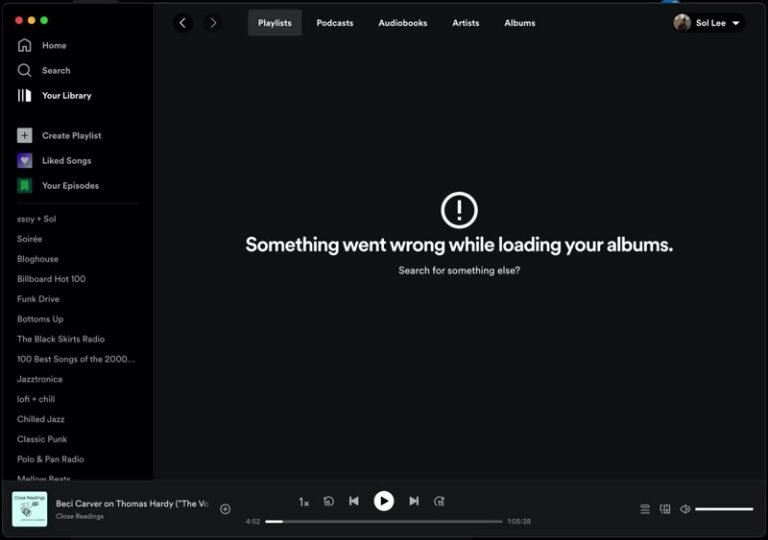Music is the universal language that connects us all, whether we’re jamming out during a workout, setting the mood for a cozy evening, or just filling the silence while working. But nothing derails that vibe faster than encountering an error on your favorite music platform. One of Spotify’s most common issues is Error Code 30, which blocks you from logging in and playing your tunes. Don’t worry—this isn’t the end of your playlist! Let’s dive into the causes and solutions to fix Spotify Error Code 30 step-by-step.
What Causes Spotify Error Code 30?
Spotify Error Code 30 typically pops up with a message about a firewall potentially blocking Spotify. However, the underlying reasons may vary. The error is often caused by:
-
Misconfigured VPN or Proxy Settings: Spotify struggles to connect when VPNs or proxy servers are improperly set up.
-
Firewall Restrictions: Overzealous firewall settings may block Spotify’s connection.
-
Outdated App Version: Running an old version of Spotify could trigger connection issues.
-
Corrupt Hosts File: Modifications or errors in the hosts file on your computer can block Spotify’s servers.
Now that we’ve identified the culprits, let’s tackle the solutions. Each method is straightforward and doesn’t require advanced technical skills. Follow these steps and get back to your music in no time.
Solution 1: Disable Spotify Proxy Server
Spotify has a built-in proxy setting that can sometimes interfere with its connection. Disabling it is often the quickest fix.
-
Open Spotify: Launch the app on your computer.
-
Go to Settings: Click your profile icon in the top-right corner and select Settings from the drop-down menu.
-
Show Advanced Settings: Scroll to the bottom and click on Show Advanced Settings.
-
Disable Proxy: Under Proxy Settings, set the Proxy Type to No Proxy.
-
Save and Restart: Save the changes, close Spotify, and reopen it.
This should resolve any proxy-related connectivity issues.
Solution 2: Update Your Account Country
If you’re traveling or living abroad, Spotify may throw Error Code 30 if your account’s registered country doesn’t match your current location.
-
Log into Spotify’s Website: Visit Spotify’s login page and sign in.
-
Edit Profile: Navigate to the Account section and select Edit Profile.
-
Change Country: In the Country field, choose your current country from the drop-down menu.
-
Save Changes: Click Save Profile to apply the update.
After changing your account’s country settings, try logging into Spotify again.
Solution 3: Disable Third-Party VPN
VPNs are excellent for maintaining online privacy, but they can occasionally interfere with Spotify’s connection, especially if the server location conflicts with Spotify’s regional restrictions.
-
Turn Off Your VPN: Disable your VPN temporarily.
-
Reconnect Spotify: Launch Spotify and check if the error persists.
-
Switch Servers: If you must use a VPN, try connecting to a server in your account’s registered country.
Many users find that simply turning off their VPN resolves the issue instantly.
Solution 4: Allow Spotify Through the Firewall
Your computer’s firewall is designed to protect against malicious threats, but it can sometimes block legitimate applications like Spotify.
-
Open Firewall Settings: On Windows, press Win + R, type
control firewall.cpl, and hit Enter. -
Allow an App: Click on Allow an app or feature through Windows Firewall.
-
Change Settings: Click Change Settings to make edits.
-
Add Spotify: Locate Spotify in the list. If it’s not there, click Add Another App, browse for Spotify’s .exe file, and add it.
-
Enable Access: Check the boxes for both Private and Public networks.
-
Save and Restart: Click OK, restart your computer, and test Spotify again.
This process ensures Spotify can connect without interference from your firewall.
Solution 5: Edit the Hosts File
A corrupt or improperly configured hosts file can block Spotify from accessing its servers. Cleaning up this file can fix the problem.
-
Access the Hosts File: Press Win + R, type
notepad, and hit Enter. In Notepad, click File > Open, and navigate toC:\Windows\System32\drivers\etc. -
Open All Files: In the bottom-right corner, change Text Documents to All Files, then open the
hostsfile. -
Locate Spotify Entries: Look for lines containing Spotify-related entries such as:
0.0.0.0 weblb-wg.gslb.spotify.com 0.0.0.0 prod.b.ssl.us-eu.fastlylb.net -
Delete These Lines: Remove any Spotify-related entries.
-
Save and Restart: Save the file, restart your computer, and try running Spotify again.
Editing the hosts file can be a bit tricky, but it’s a surefire way to resolve server-blocking issues.
Solution 6: Reinstall Spotify
If none of the above fixes work, reinstalling Spotify can eliminate corrupted files and bugs that might be causing Error Code 30.
-
Uninstall Spotify:
-
On Windows: Press Win + R, type
appwiz.cpl, and hit Enter. Locate Spotify, right-click, and select Uninstall. -
On Mac: Drag Spotify from the Applications folder to the Trash and empty the Trash.
-
-
Download the Latest Version: Visit Spotify’s official website and download the latest version.
-
Reinstall Spotify: Follow the installation prompts and log in with your account.
Reinstalling Spotify often resolves persistent errors and ensures you’re using the latest version.
Solution 7: Clear Spotify Cache
Over time, cached files can accumulate and cause issues with Spotify’s performance. Clearing the cache may help.
-
Open Spotify Settings: Launch Spotify, click your profile icon, and select Settings.
-
Clear Cache: Scroll to Storage and click Delete Cache.
-
Restart Spotify: Close and reopen Spotify to see if the error is resolved.
Clearing the cache can free up space and remove temporary files causing errors.
Solution 8: Check for Spotify Outages
Sometimes the issue isn’t on your end. Spotify’s servers could be experiencing outages.
-
Visit Spotify’s Status Page: Check Spotify’s official status page or Twitter account for updates.
-
Monitor Third-Party Sites: Use platforms like DownDetector to see if other users are reporting issues.
If Spotify’s servers are down, you’ll need to wait for their team to resolve the problem.