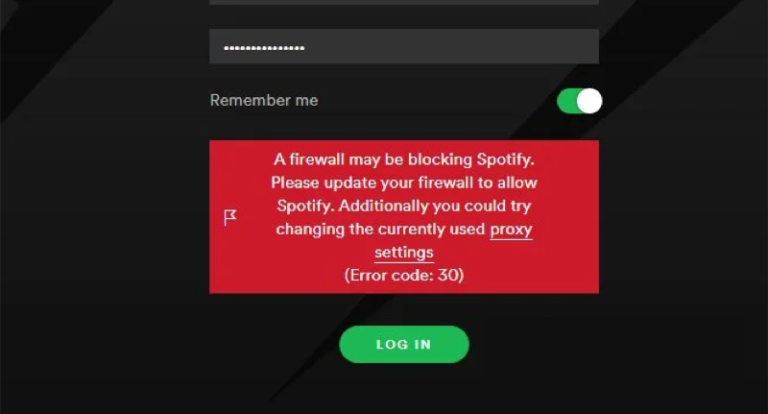Spotify is like the heartbeat of the modern music lover, offering endless tunes at your fingertips. But even this digital jukebox isn’t immune to hiccups. Whether it’s crashing apps or songs refusing to download, tech woes can hit you harder than a skipped beat in your favorite song. Let’s dive into common Spotify issues and the best ways to fix them so you can keep the music playing without missing a note.
Common Spotify Problems and How to Fix Them
Spotify Crashes or Won’t Open
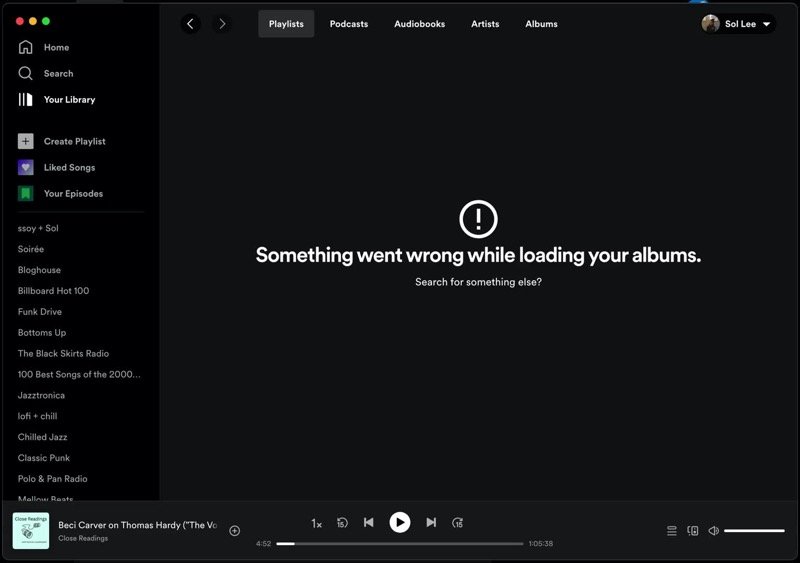
When Spotify doesn’t open or repeatedly crashes, it feels like being locked out of a concert you’ve been waiting for. This problem often stems from corrupted app data, outdated software, or device-specific glitches. Here’s how to troubleshoot:
-
Android Devices:
Close and reopen the app. Check for updates in the Play Store and install them. Restart your phone, clear the app cache under Settings > Apps > Spotify, or uninstall and reinstall the app. -
iOS Devices:
Swipe Spotify off the app switcher, update the app in the App Store, and clear the app cache by navigating to Spotify > Settings > Storage > Delete Cache. If that doesn’t work, uninstall and reinstall.
Songs Won’t Download for Offline Playback
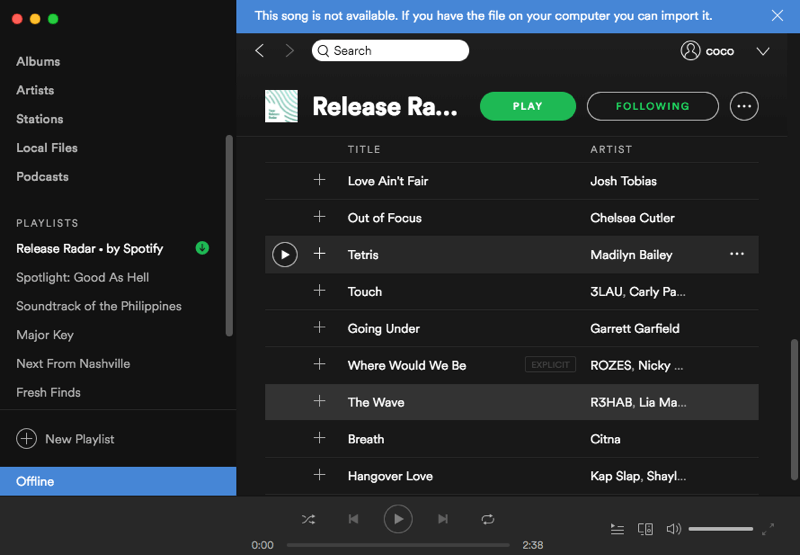
When your Spotify Premium account fails to download songs for offline listening, it’s like planning a road trip with no music. To fix it:
- Check if other premium features, like ad-free listening, are working. If not, log out and back into your account to refresh permissions.
- Make sure you haven’t exceeded the limit of 10,000 songs or the five-device restriction. Manage devices via your account page by selecting “Sign out everywhere.”
- Ensure your device has enough storage and a stable internet connection during the download process.
Often, these steps solve the issue effortlessly.
Spotify Shows Error Code 17 on Windows
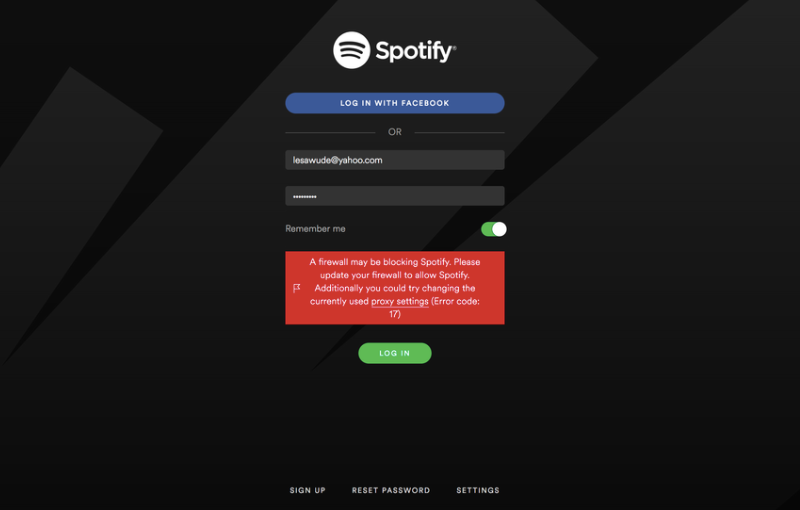
Encountering Error Code 17 on Spotify can feel like hitting a technical wall during your groove session. This error is usually caused by incomplete uninstalls or conflicts during app updates. Fix it by:
- Uninstalling Spotify and manually deleting leftover files from File Explorer. Alternatively, use a disk cleanup tool.
- Reinstall Spotify, or run it in compatibility mode by right-clicking the app icon, selecting Troubleshoot Compatibility, and following the prompts.
These steps should clear the hurdle and get you back to streaming.
No Sound from Spotify
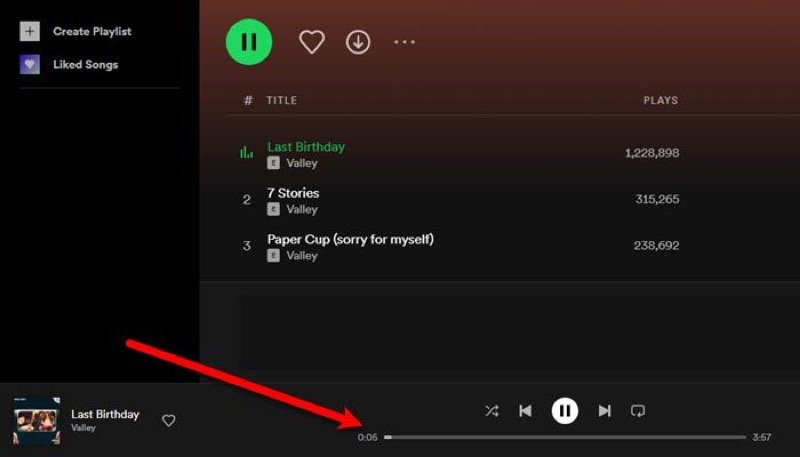
When Spotify seems to play but no sound comes through, it’s as frustrating as watching a silent music video. Consider these fixes:
- Check if your volume is up or muted.
- Confirm your Bluetooth isn’t connected to another audio device.
- Clear cache, reboot, and reinstall the app if the problem persists.
This troubleshooting process typically restores your playlist to its harmonious self.
Audio Quality Is Poor or Crackling
Poor audio quality on Spotify can sour even the best playlist. This problem often arises from a weak internet connection or misconfigured app settings.
- For streaming, ensure you have a strong network and set audio quality to Very High in Settings > Audio Quality.
- Desktop users experiencing crackling should enable Hardware Acceleration in the settings menu.
With these adjustments, your favorite tunes should sound as clear as a live performance.
FAQs: Spotify Not Working
Why isn’t Spotify playing on my Wi-Fi?
This could be due to network restrictions or a weak connection. Restart your router, ensure Spotify isn’t blocked by the network, and toggle offline mode on and off to refresh the app.
Why does Spotify keep logging me out?
This might happen if someone else is using your account. Change your password immediately, and log out of all devices from your account settings for security.
Why isn’t Spotify recognizing local files?
Ensure the files are in a supported format (MP3 or MP4). Enable Local Files in settings, and verify that your file permissions allow Spotify to access the folder.
When Spotify isn’t working, it’s like losing your personal DJ. But with these fixes, you can troubleshoot like a pro and get back to streaming your favorite tracks in no time.